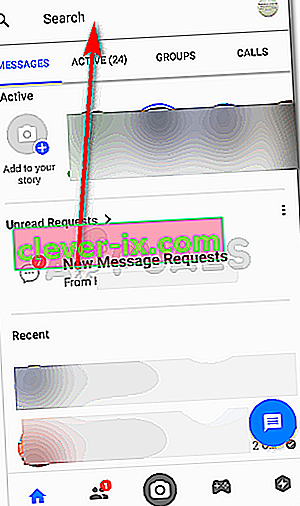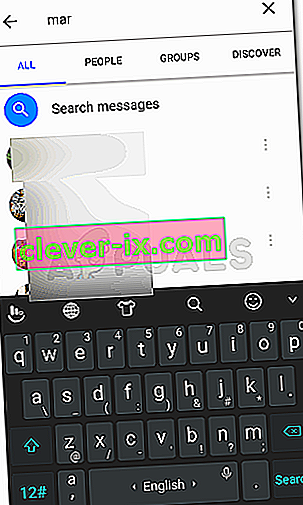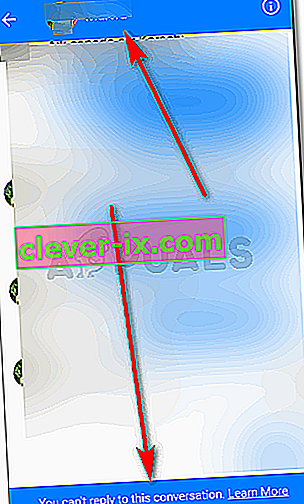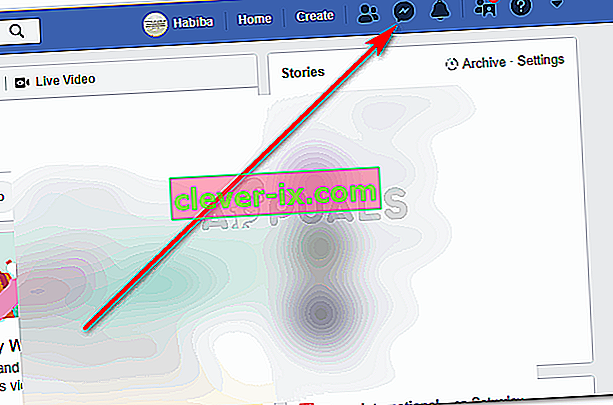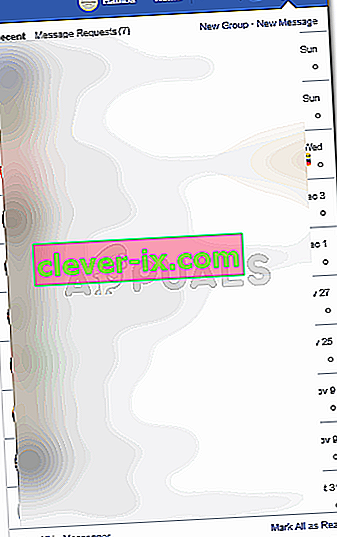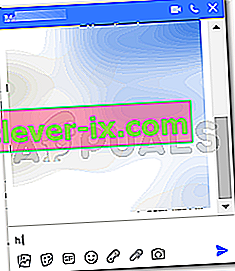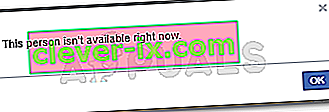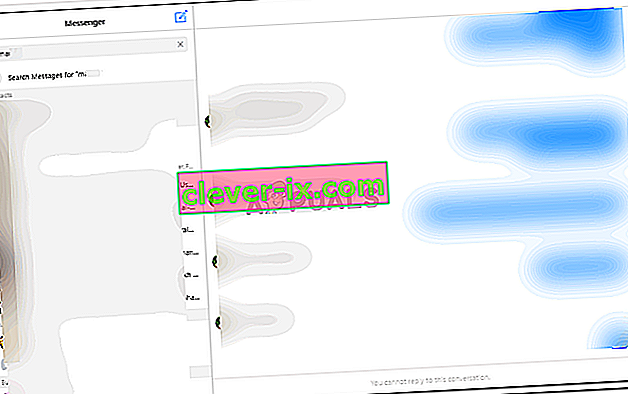How to Check if Someone Has Blocked You on Messenger App for Facebook?
By Habiba Rehman December 11, 2018 2 minutes read
If you are friends with someone on Facebook, it is not important that you would be able to message them through the Facebook Messenger. This is because there are probable chances that they have blocked you from messaging them on the Messenger. However, to be sure about this, you can check whether someone has blocked you on Messenger or not by following the steps for Mobile Phones and for Desktop.
How to Confirm If Someone Has Blocked You on Facebook Messenger, From Your Phone
- Open the Messenger App from your phone. This is how the screen will appear, once you open the app.
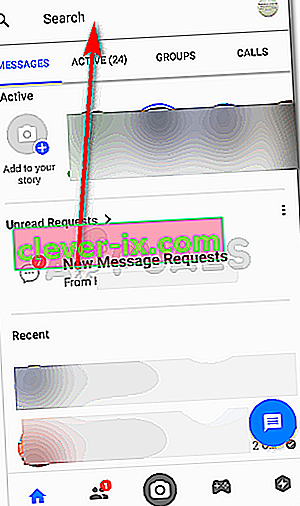
You will find all your messages here, including the ones from contacts not on your list. Locate the ‘search’ bar on the top of the screen, as highlighted by the arrow in the image above. This is where you can start typing the name of the person you want to know this information about.
Note: Blocking someone on Messenger does not hide that person from your Messenger app list of friends. The person who has blocked you might still appear here even if they have blocked you, but, you will not be able to message them.
- There are two ways to open the chat window for a friend on Messenger. You either click on the chat which appears on the first window that appears on the screen when you open the App. Or, type the name in the search bar and find their name.
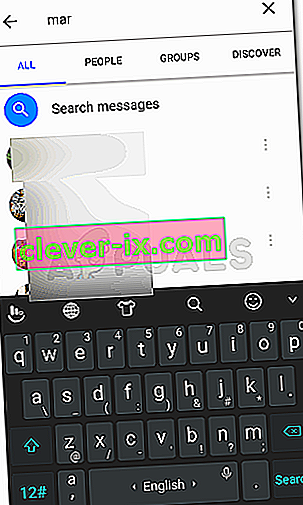
- Now, the following image is before the friend blocked me. This is how it will appear. It will have the message space active, where you type in your message. And, you will also see their last seen. This shows that they have not blocked.

On the other hand, when they block you, this is how your screen for a chat on Messenger will look like. You will no longer have a space to type a message, you will not be able to see their last seen on Messenger, and an additional message will appear right at the end of the screen saying ‘You Can’t Reply to This Conversation’. This means that the friend has blocked you.
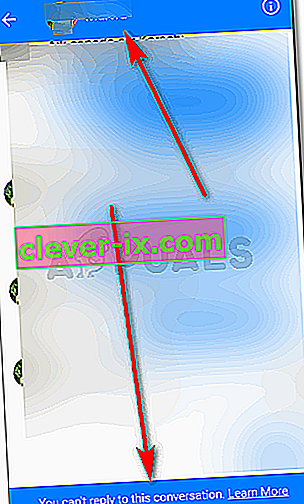
If you haven’t spoken to a friend on Facebook Messenger in a long time, it is possible that they have blocked you. You can follow the steps as mentioned above to be sure whether they have blocked you or not.
How to Confirm If Someone Has Blocked You on Facebook Messenger, From Your Desktop
- Sign in to your Facebook Account from your desktop, and click on the Messenger icon, that appears on the right top side of the screen, as highlighted by the arrow in the picture below.
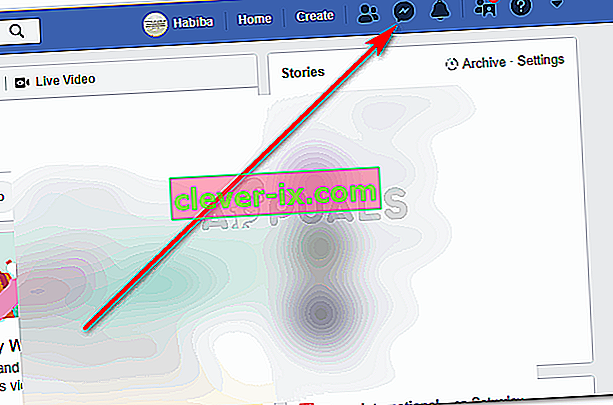
- You will see a drop-down list of all the messages and conversations. Now, here again, you can access the messaged in two ways. You either click on the conversation for the friend from this preview of messages or click on ‘See All in Messenger’, which is in the left corner of the same drop-down list window.
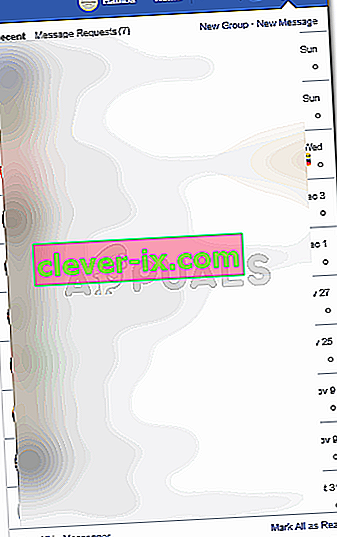
- When you click on one of the conversations from the drop-down list showing your conversation, the chat will open up like this.
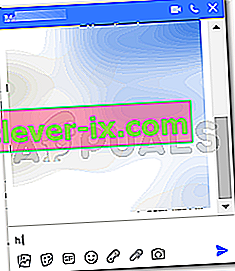
- Write your message in the empty space for message, and press enter. As soon as you press enter, your message will NOT be sent, and a dialogue box will appear which will say ‘This person isn’t available right now’. This means that the person has blocked you.
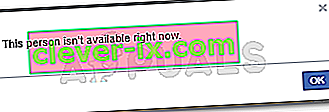
- If you had clicked the option for ‘See All in Messenger’, then this is how your screen will appear.
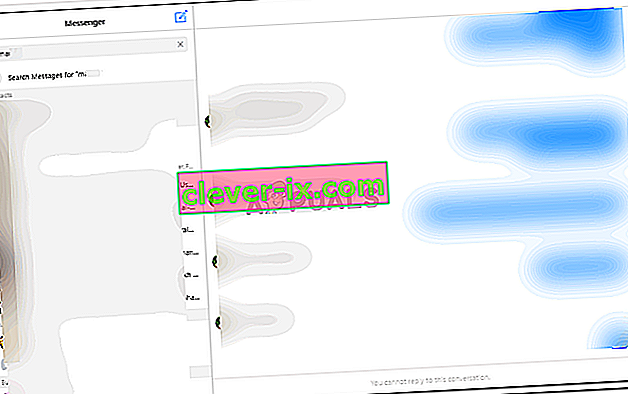
Click on the conversation with the friend for whom you want to confirm whether they have blocked you or not. Or type their name in the search bar on the left top side of the screen.
- If the person has blocked you, you will not see any space to write a message. Instead, you will this written right at the bottom of the page, ‘You cannot reply to this conversation’, which means, that your friend has blocked you.

Reasons for Blocking
The Blocking feature for any app, including Facebook Messenger allows the user to keep people they don’t want to contact from messaging them. This can be a very useful tool, if you work through the Facebook Messenger, and have to contact random people through the app.